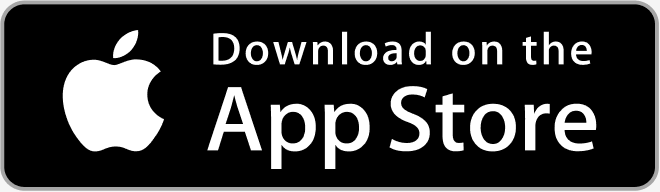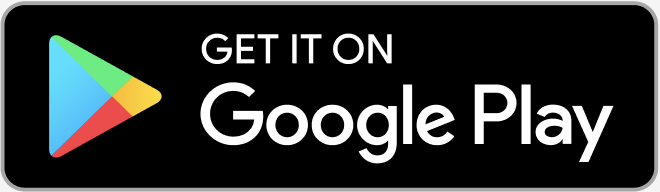Konstella
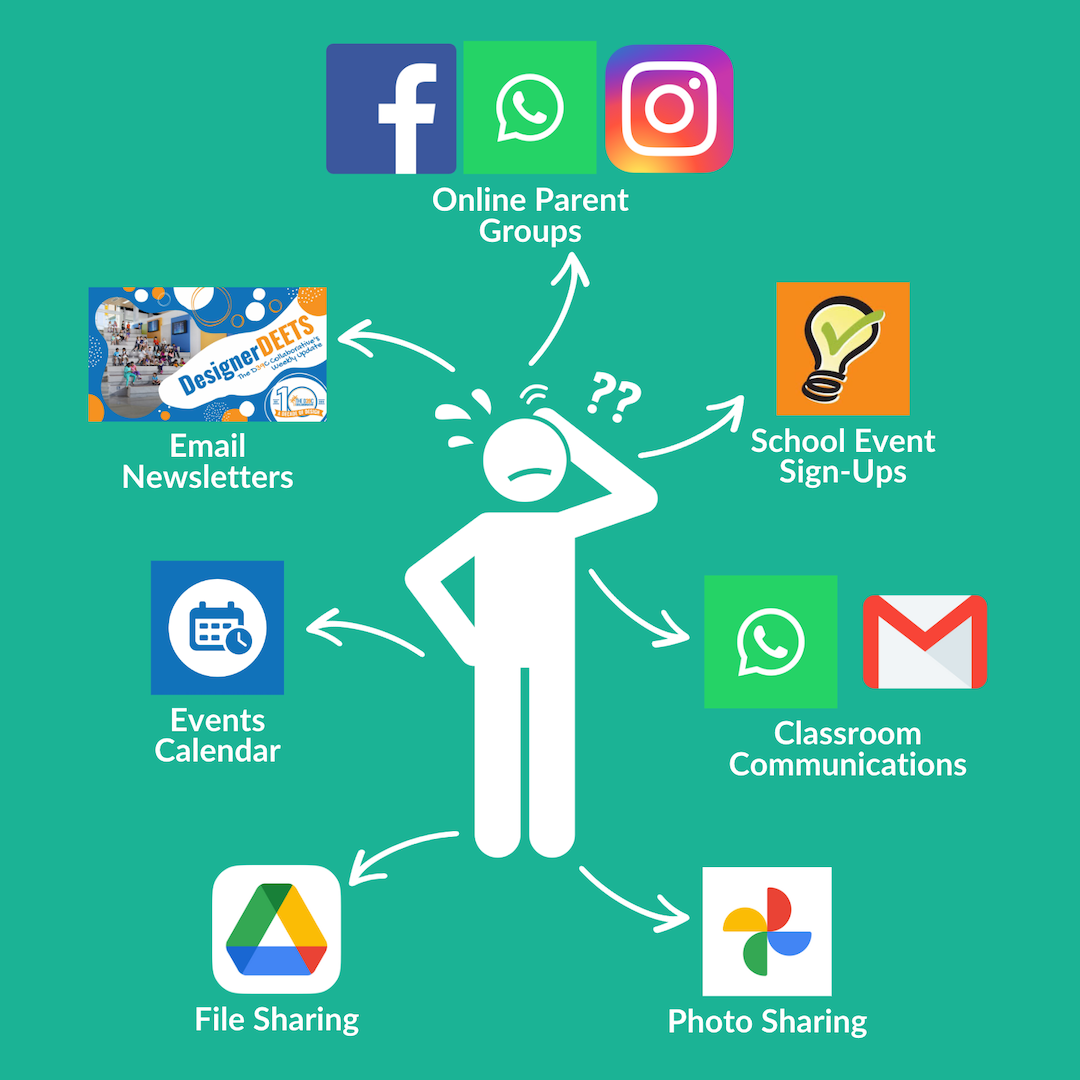
Problem
Families have too many communication channels about D39C

Solution
Simplify Collaborative communications in single platform
Note: This is only for the Collaborative, and not for LEDs/Design Facilitators/Campus/PUSD communications
* What is Konstella
* Getting Started
* How To Access Konstella
* Join a Classroom
* Sync Your Calendar
* Understanding Groups
* Join a Committee
* Join / Create Social Groups
* Sending Messages
* Personal Info / Privacy
* Photo Sharing
* Notifications
* Feed – Stay Informed
* Filter Information
* Multi-Language Options
* Privacy Policy
* Need Help? Support Options
* Further Training
What is Konstella?
Konstella is a web- and app-based platform developed for school parent groups and organizations to streamline communication and increase engagement within school communities. It is used throughout the country including at several San Diego area schools. Among its many useful features:
-
Users interact with Konstella via web browser or easy-to-use mobile app
-
Signup sheets for volunteering, classroom and community events
-
Parents may contact each other privately and directly via individual or group messages (ie playdates)
-
Families have full control over privacy: whether to share phone numbers, email addresses, photos of their children, and notifications: receive push notifications, instant emails, or daily/weekly digests
-
Users may create social groups to interact and build community based upon common interests (ie cultural events, outdoor activities, club sports)
-
Calendar of school and community events that can easily be synced to personal calendars
For a more complete list of features, see Konstella’s official website: konstella.com
The D39C Collaborative uses Konstella for Class Ambassadors (CA) room communications, student enrichment groups, campus and classroom events, volunteer requests and sign ups, and Collaborative announcements and communications. Campus administration and your LED will use their Poway Unified School District (PUSD) approved systems for communications.
The Konstella Usage Policy is accepted as part of you becoming a member of the community
Within the first couple of days of school, the Collaborative will send out invitations to join, to your email address, as saved in your PUSD ParentVue profile. Please use the link in that email to register and get onto the platform.
If you did not get the email, please check your spam/junk folders as well.
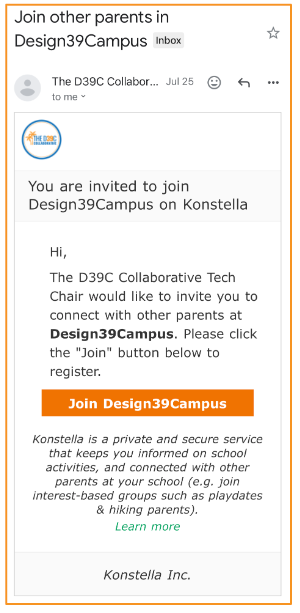
If still unable to find the email, you can join directly on the Konstella website – konstella.com
Find “Design39Campus” on the Konstella website
Complete the registration details for a request to be sent, using your ParentVue email address
Please try to use the link in the invitation email, otherwise we might have to manually review and process lots of individual requests, delaying the process.

How To Access Konstella?
Access the D39C Collaborative community directly on the web. There are more enhanced features on the web version available. These include Google language translation in 70 languages and calendar sync.
konstella.com/p/d39c
It is also accessible via an app, available on the platform of your choice (Android/iOS).
Join A Classroom
Signing up for Konstella is a one-time event – there’s no need to enroll again in the fall. Each year, once you learn your child’s classroom assignment, please place them in their respective classrooms. Here’s how:
Web: Click your name in the top left corner. Click “Your Children” to add/modify your children and then Join Classroom
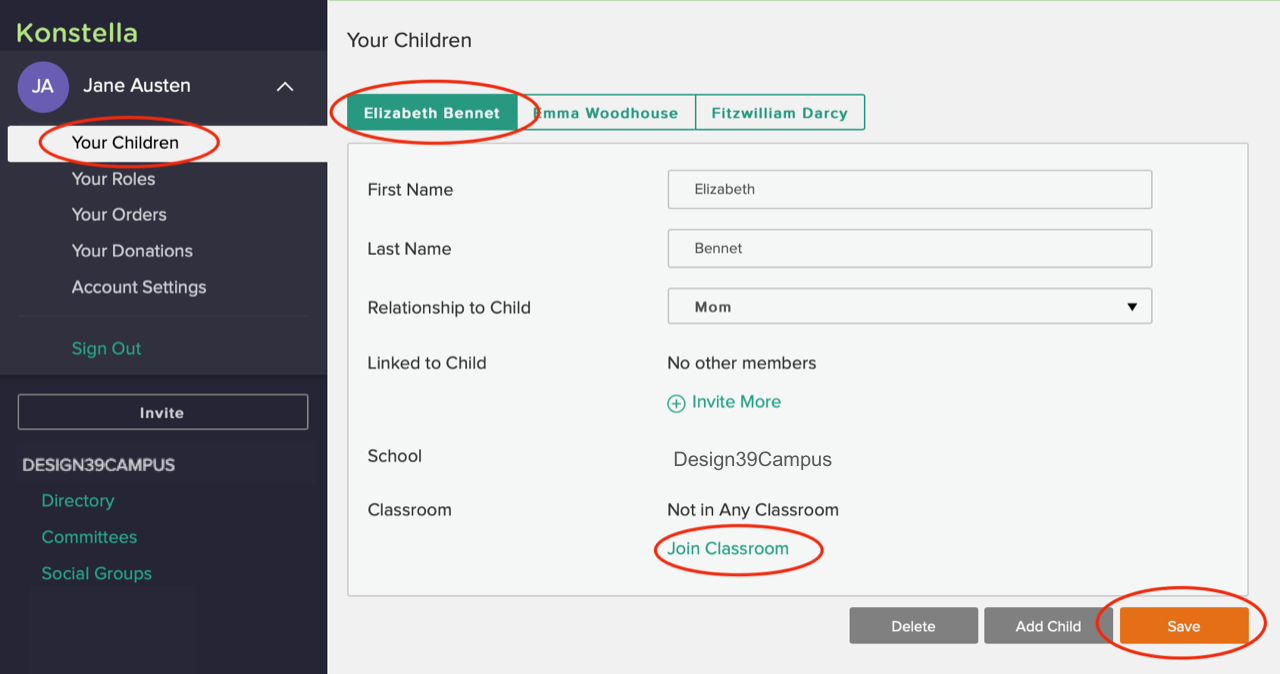
App: Click Settings Menu in the top left corner. Select “Your Children” to add/modify your children and then Join Classroom
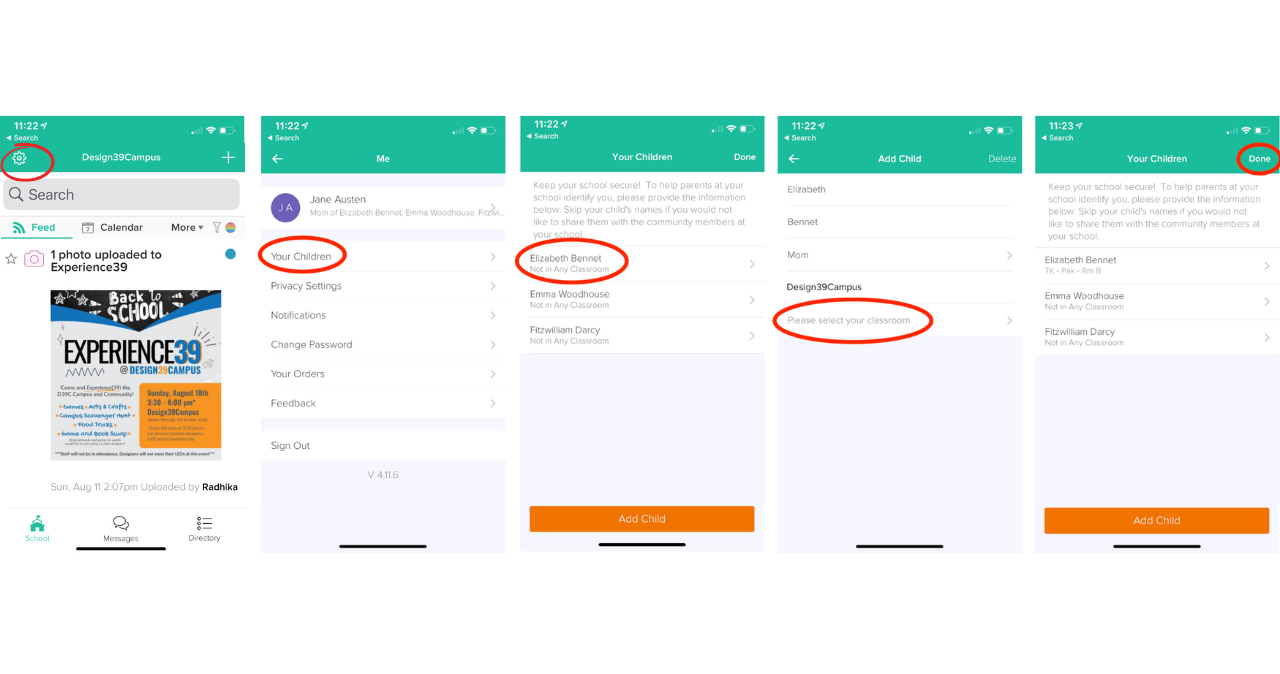
Sync Your Calendar
One of the coolest features of Konstella is an integrated calendar containing all of the classroom and school-wide events that are relevant to you. No more hand-entering dates into your personal calendar, you can now simply sync from Konstella and get updates as they occur. Similarly, you can choose to sync your “participation” calendar, including any events or volunteer positions that you sign up to work for. No more forgetting where and when you are supposed to show up for volunteer jobs.
Sync once and you’ll stay up to date all year long.
Web: Click Design39Campus from the main menu, click Calendar, and then click “Sync To My Calendar” just to the right of the month name.

App: From your main feed, tap Calendar and then tap Sync just to the right of the month name.
Note that if you are a Google calendar user on an iPhone, you cannot choose to sync to a Google calendar. Please use the web version in this situation
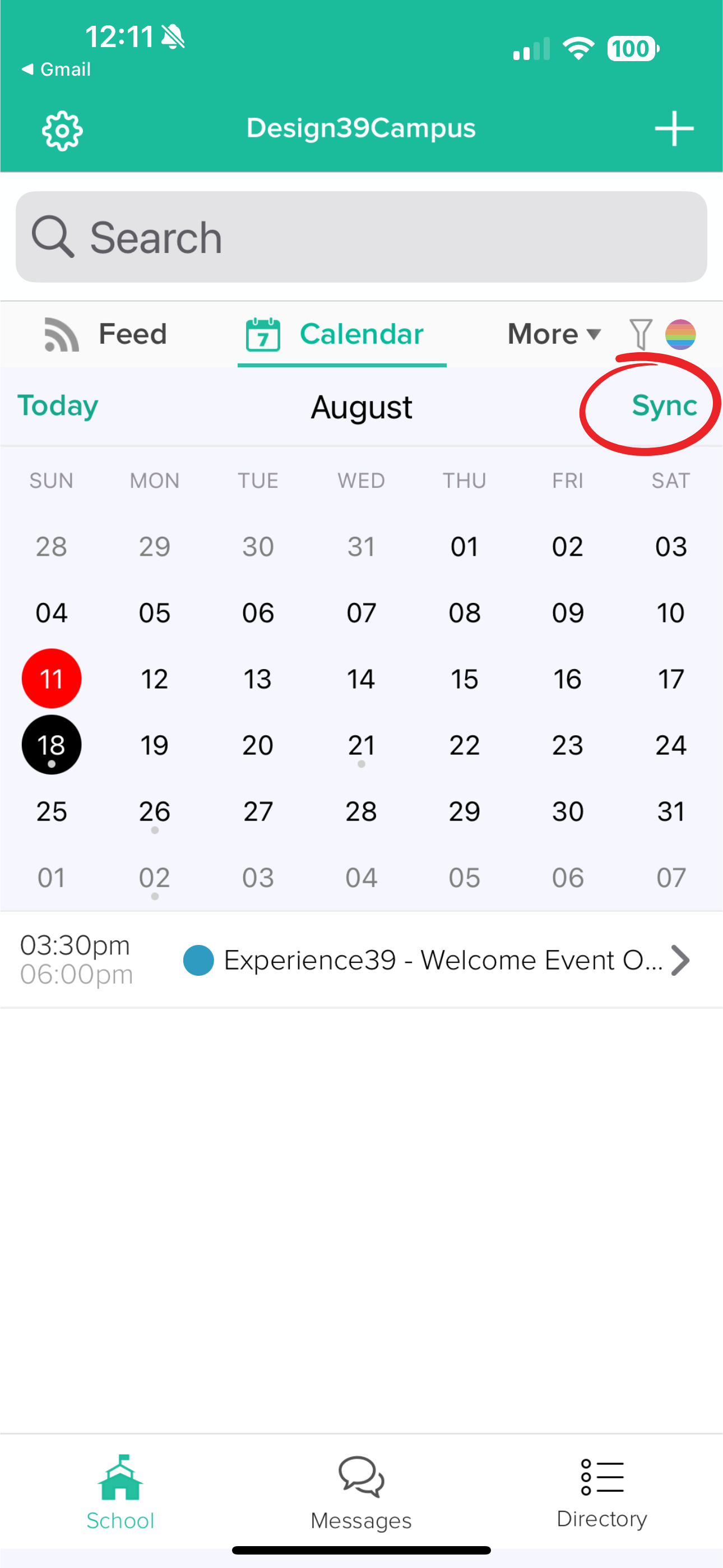
Understanding Groups
Konstella offers 4 different kinds of groups: classrooms, committees, social groups, and private groups.
-
Classrooms are associated with students. We have all the classrooms named sorted by grade level and teacher name.
-
Committees are D39C Collaborative led volunteer groups. We have many committees available including Service39, DIG39, 8th Grade Promotion, Teacher Appreciation Week and MANY more. You can view detailed job descriptions and time commitments, and sign up for different positions. Committee members can message the group, create events and sign-ups, and share files and photos in the committee. Committee Leads can sign up and withdraw others, edit the committee, and will get notified when others join and leave the committee.
-
Social Groups are generally started by parents. It’s a great way for parents to mingle and share information on a topic of interest. Like other groups, parents can message each other, create events, sign-ups, and share photos and files. Parents need to actively join one or more of these groups (you are not automatically part of these groups). Social groups are available to anyone who wishes to join and must adhere to D39C Collaborative Konstella Usage Policy for appropriate behavior.
-
Private Groups are created when users send messages to one or more parents who are not in the same group. In this case, a private group is created. Like other groups, parents can message each other, create events, sign-ups, and share photos and files.
Join a Committee
Committees are D39C Collaborative led volunteer groups. We have many committees available including Service39, DIG39, 8th Grade Promotion, Teacher Appreciation Week and MANY more. You can view detailed job descriptions and time commitments, and sign up for different positions. Committee members can message the group, create events and sign-ups, and share files and photos in the committee. Committee Leads can sign up and withdraw others, edit the committee, and will get notified when others join and leave the committee.
Web: Click the green “Committees” link on the left-hand menu to browse all committees.
Click on a committee and sign up or remove yourself.
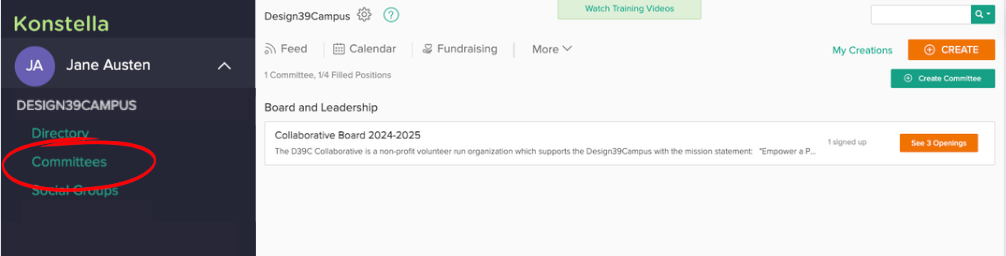
App: Select Directory in bottom menu; Select Browse Committees
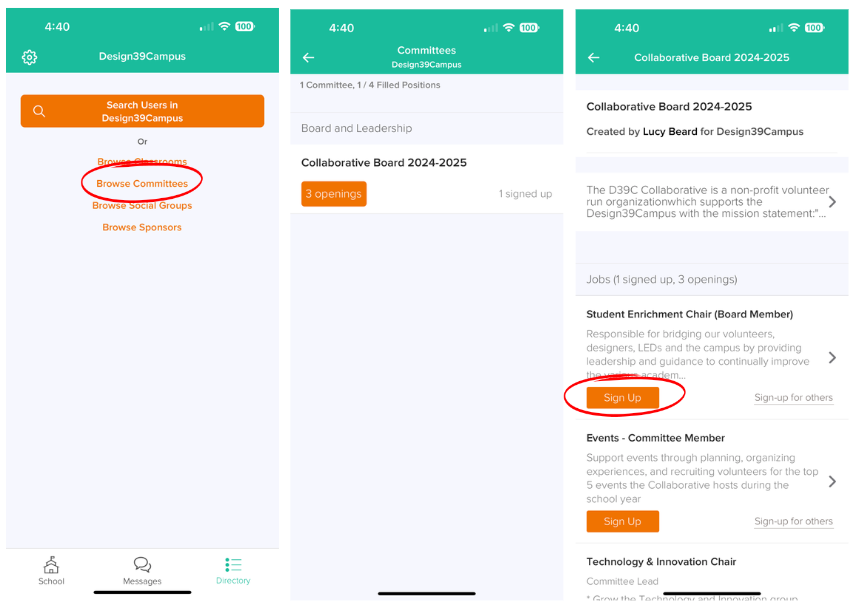
Join / Create Social Groups
User-created Social Groups are a great way for families to connect with each other on Konstella to discuss common interests (ie. extracurriculars, camps, hobbies, sports). Within these groups, users may create events, announcements, and signups, send text messages, and share files and photos.
Social groups are available to anyone who wishes to join and must adhere to The D39C Collaborative Konstella Usage Policy for appropriate behavior.
Web: Here’s how to join or create a new social group.
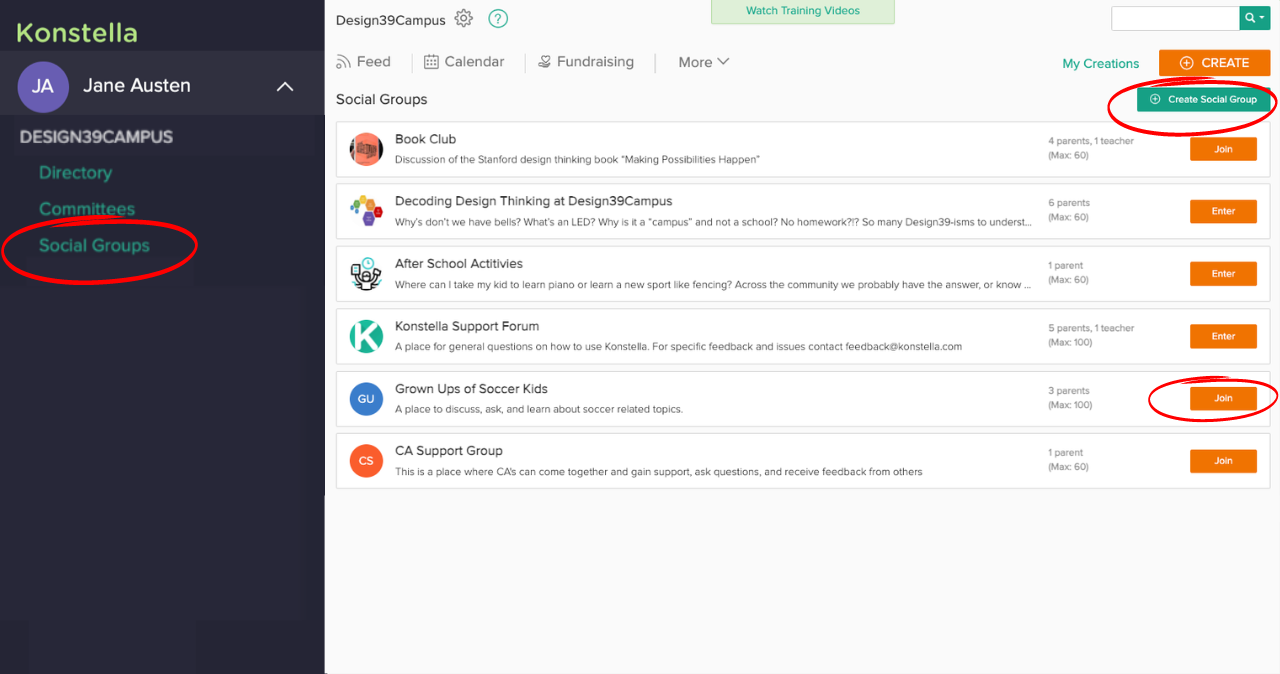
App: From the Directory tab, click on Browse Social Groups.
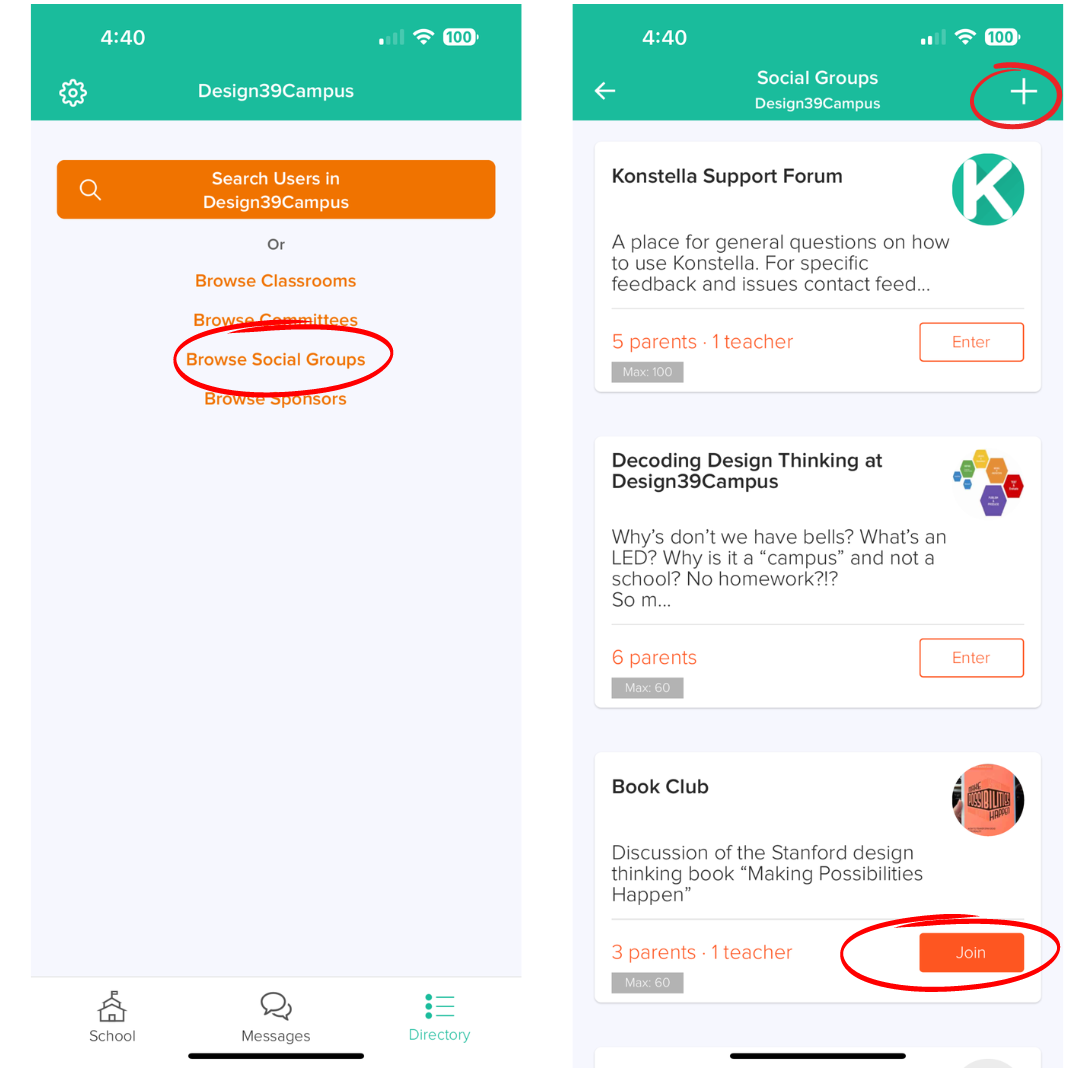
-
Sending Messages to a Group
Mobile App: The “Messages” tab at the bottom shows all the groups you are in. Click any group to send messages. Or, click the “Send / Join” button at the top right corner to create a new private message group.
Web: The left-hand menu shows all the groups you are in. Click the group, type in the text area to post a message. Or, click the “+” sign next to “Private Messages” to create a new group.
For a classroom, this includes The LEDs, The Class Ambassadors (room parent), AND the Parents
By default, the LEDs are part of the discussion, however, if you want to send a message to parents only, use the option “message subgroup” on the bottom of the list.
Name it explicitly for all parents to understand who is part of the discussion, and select the parents, excluding the teachers. Type in the text area to post a message.
On the left menu, the new conversation group appears under ‘Private Messages’, as well as on top of the text area. Now that the group has been created you can continue messaging this group from the Private Messages area.
-
Sending Messages to Individual(s)
Mobile App: On the “Messages” tab, click the “Send / Join” button at the top right corner. Choose “Send Private Messages”
Web: Click the “+” sign next to the “Messages” label on the left-hand menu.
-
Personal Information
When you register, there are Settings for your Personal Information & Privacy.
The D39C Collaborative does NOT require any of your contact details to be entered here
You can remove or keep as much information here as you wish.
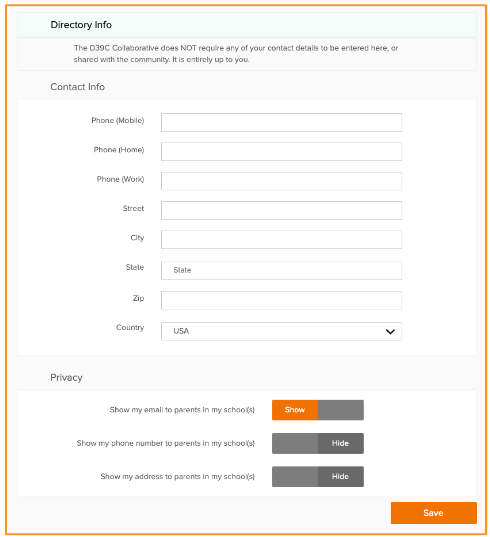
-
Privacy
You can select what you want to be shared or not within the community
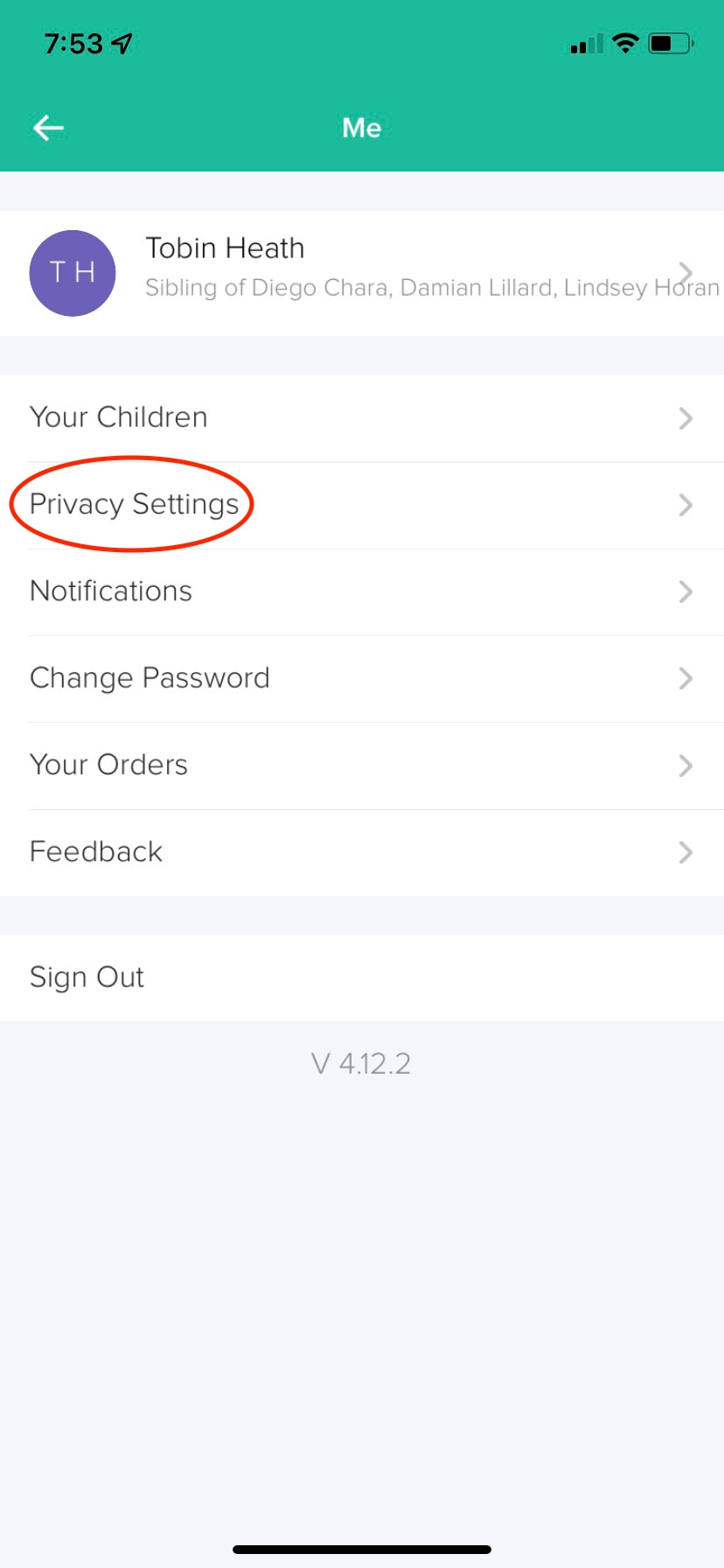
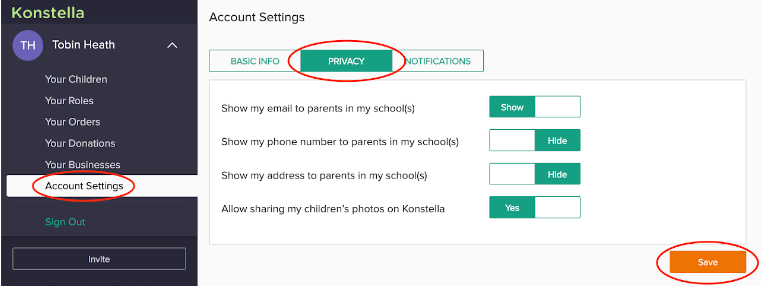
-
Parents can specify if it is ok for other parents to upload photos of their children. When a parent uploads photos (school-wide or room-wide), there’s always a link for them to see who opted out from photo sharing.
-
Photos can be uploaded on mobile and web platform.
-
Checking Parent Opt-outs is ONLY visible on web platform and not mobile.
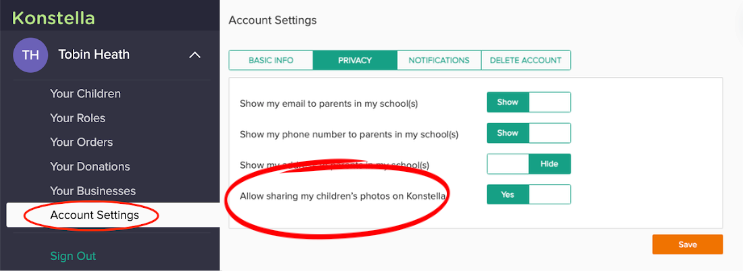
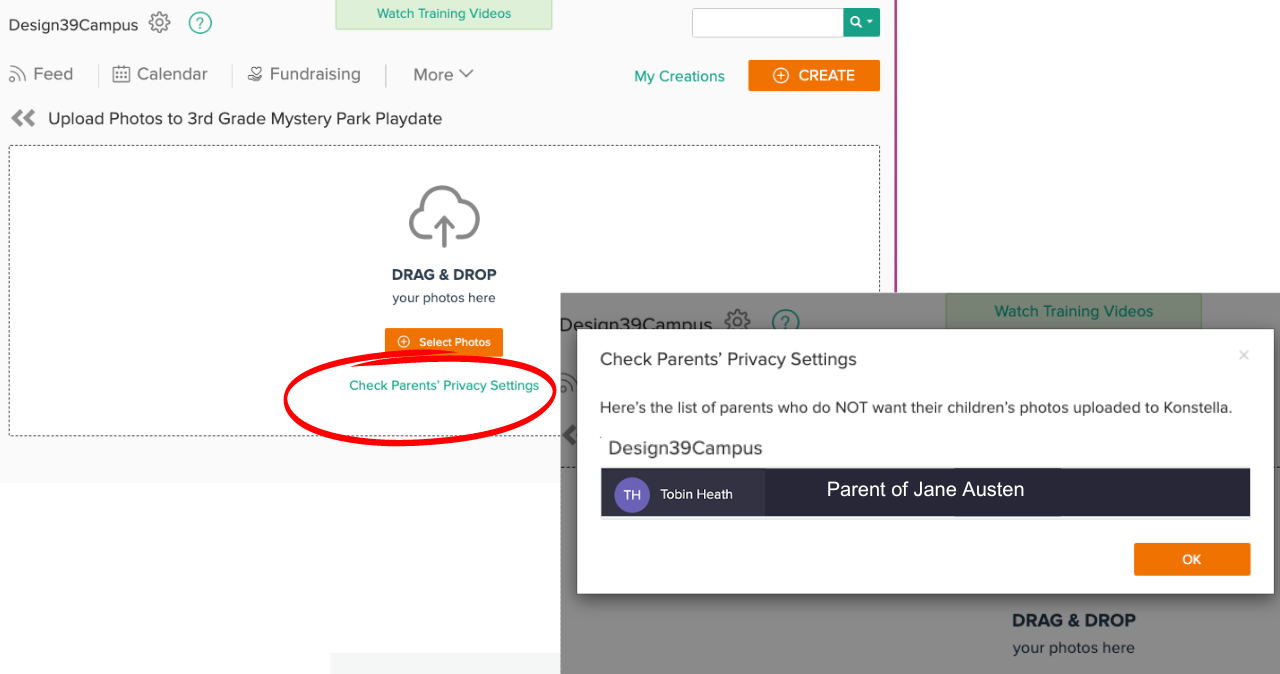
You have control over how you want to be notified when things are updated in Konstella. As part of The D39C Collaborative Konstella Usage Policy, we aim to limit notifications.
Mobile App: Tap the gear icon in the upper left corner to view and set up your account.
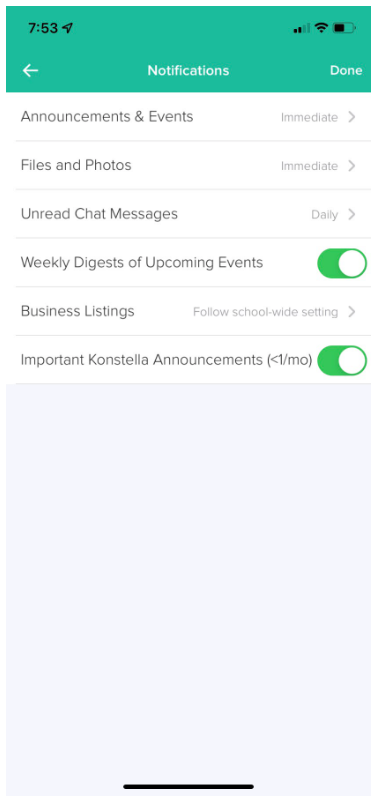
Web Browser: Click on your name in the upper left corner to view and set up your account.
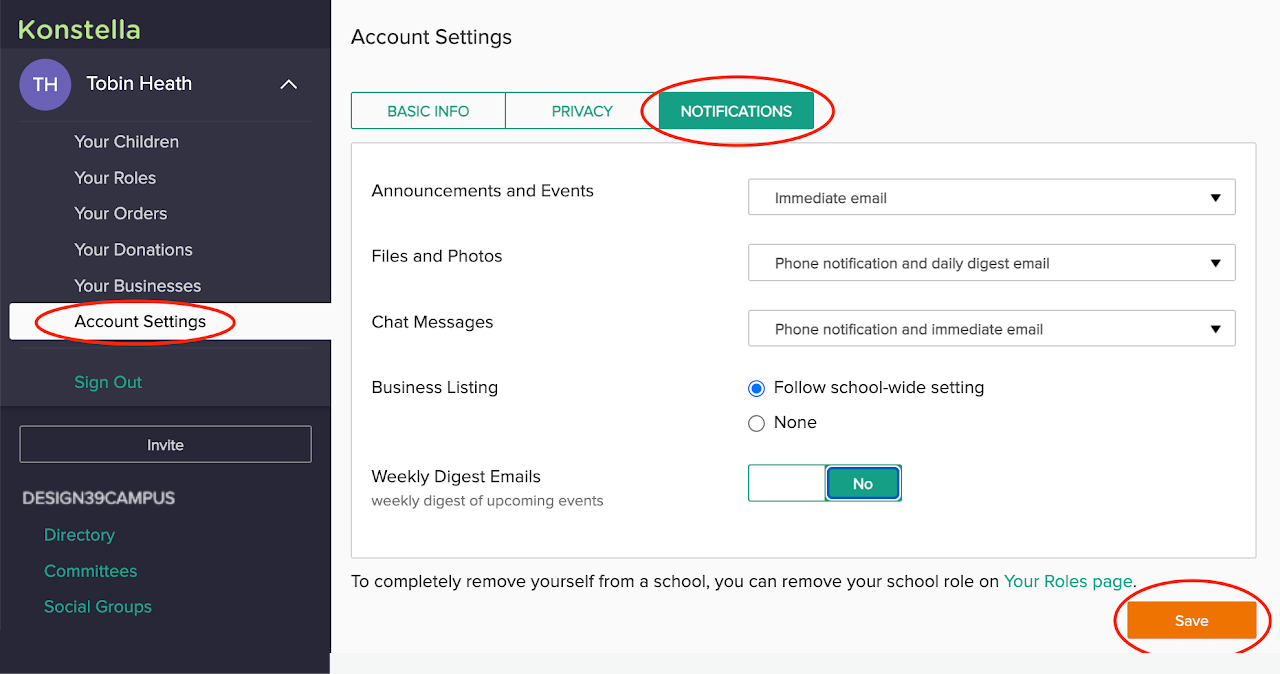
An amazing benefit of Konstella is that you can stay informed in a single place for what is happening across the campus, Collaborative, classroom, social groups, any student enrichment groups, volunteer events.
The homepage (aka “school” in the app) shows 3 main elements:
-
Feed shows all announcements, upcoming events, sign-up. Tap items in the feed such as a signup listing for more information.
-
Calendar shows all upcoming events. Remember to sync your calendar!
-
More allows you to see only announcements or sign-ups, and get access to files and photos.
Mobile App: Tap on “School” in the bottom menu to view your home page.
Web Browser: Click Design39Campus in the menu on the left to view your homepage.
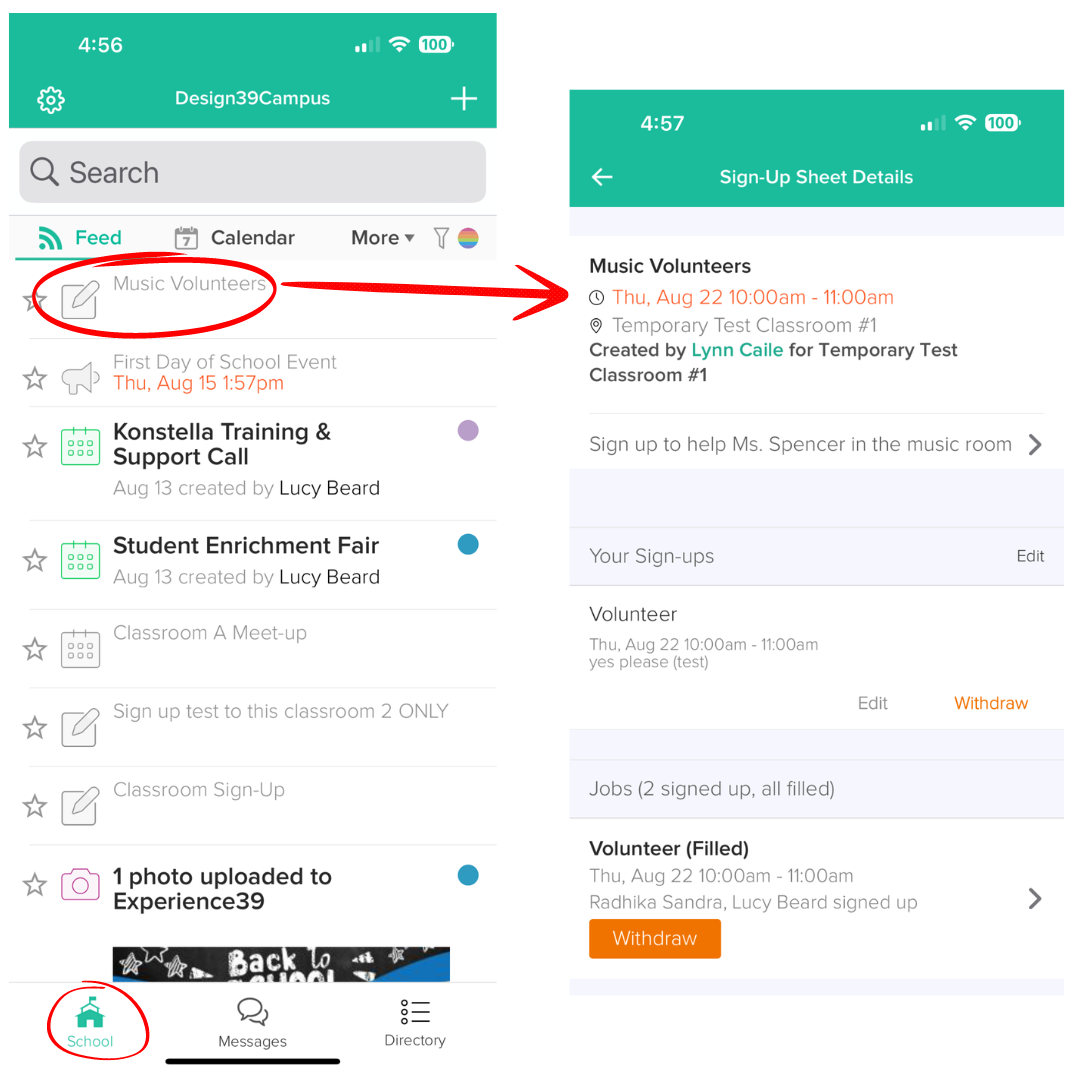
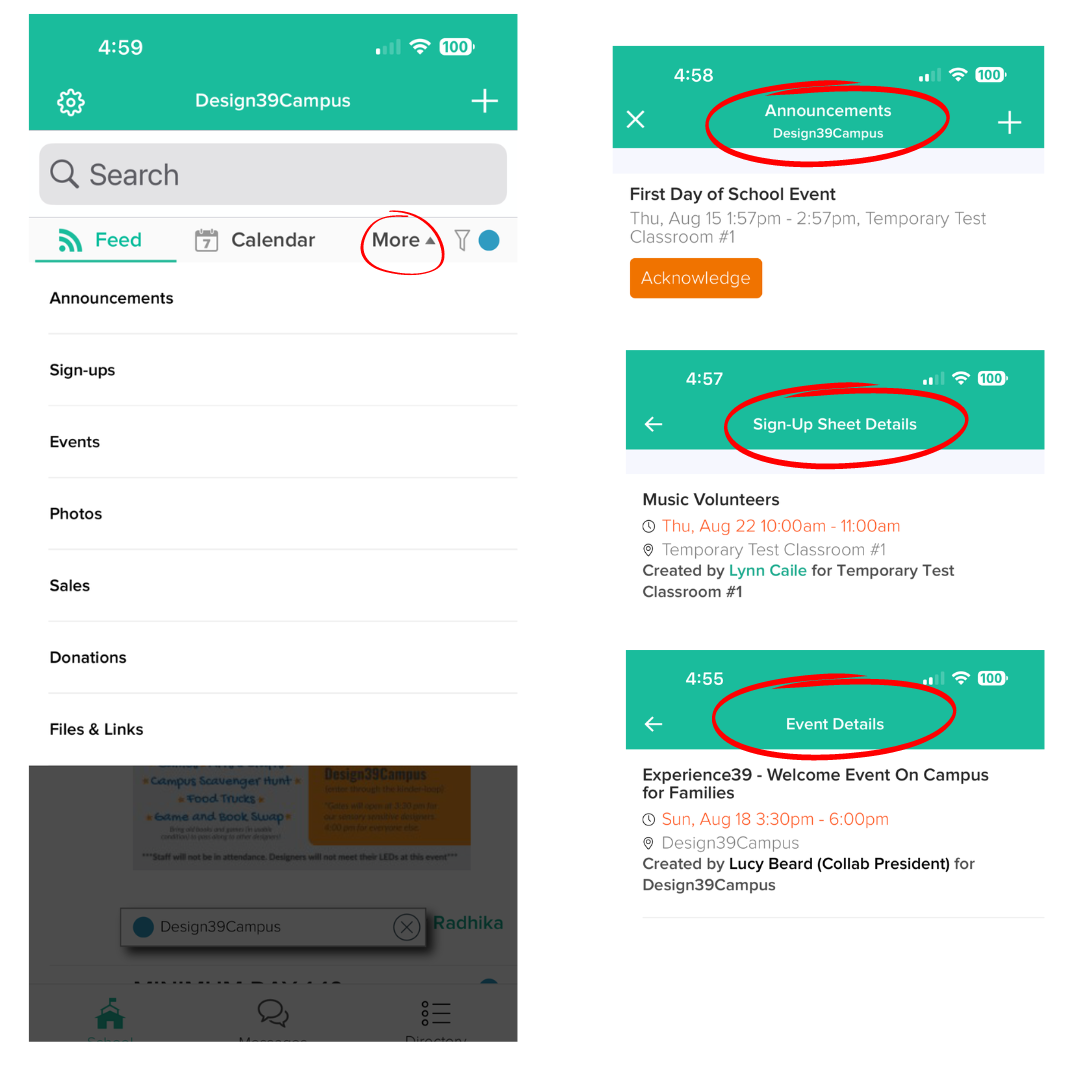
You can see a filtered view of this homepage for your classroom(s) or committee(s). You can select a classroom to filter your feed for that class or leave it set at the top level to see news from all classrooms you’re in. You will also see committees you have joined on the left and can filter news or the calendar for that committee or leave it at the top level to see all your news in one convenient place!
Mobile App: Tap the rainbow filter icon to change your view from All School to a specific classroom or committee.
Web Browser: Simply click your classroom or committee name from the menu on the left side of the page.
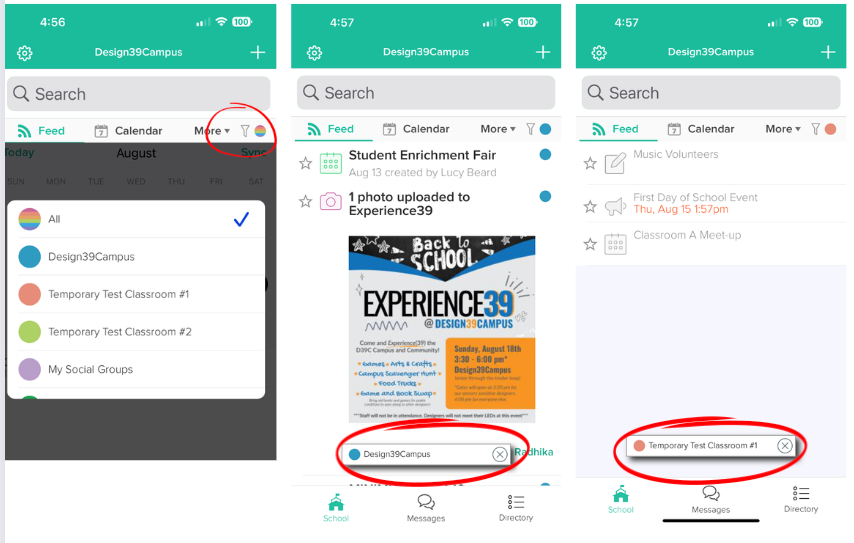
The Konstella iPhone and Android apps are offered in English and professionally translated Spanish.
The Konstella web site is integrated with Google Translator that offers 70+ languages, so that parents can view the website in their preferred languages.
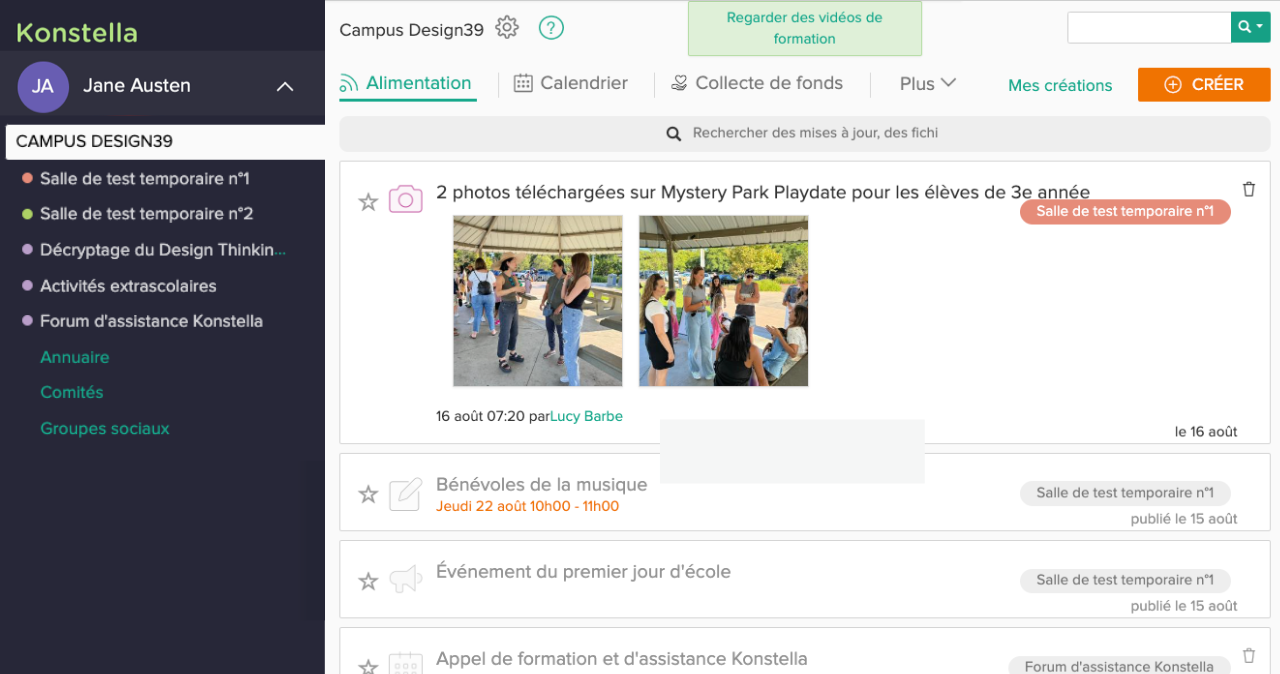
The D39C Collaborative respects your privacy and has chosen Konstella as its communication platform because:
-
It does not turn over your personally identifiable information to third parties.
-
Only members of the D39C Collaborative community will have access to our Konstella platform; user information and user submitted content is not viewable by the public.
-
It does not allow public search engines (ie Google, Yahoo) to index user submitted content.
For more information, please see Konstella’s full terms and privacy policy.
There are multiple ways to get help and support:
-
Password reset: https://www.konstella.com/forgot-password.html
-
How to use Konstella at D39C Collaborative: This Website, User Guides
-
Email D39C Collaborative Konstella Admin: konstella@design39collaborative.org
-
Use “D39C Collaborative Konstella Support” Social Group
-
Download a copy of the “How To” Guide
Classroom Ambassadors will be Classroom Leads available through Messages feature
The following user guides and YouTube videos have been produced by Konstella. Please consult them for anything not covered on this page, or for more in-depth explanations of features:
-
Konstella Cheat Sheet
-
Konstella Training Videos
-
Getting Started Guide for School Admins
-
Getting Started Guide for Room Leads & Teachers
-
Archiving for School Admins
-
Konstella Features List
CONTACT US
Campus Calendar
LOCATION
17050 Del Sur Ridge Road, San Diego, CA 92127 United States